This quick start will show you how to connect DEScribe to your SyRen/Sabertooth/Kangaroo for customization. DEScribe can also be used to save settings from one device and copy them onto another.
Wiring and Setup
First, you will need a USB-to-TTL serial converter. Good ones can be found online for $10 to $15. It's best to avoid the $5 variety -- I had one die after being plugged in only three times. In any case, once you have one (and have its drivers installed), here is the wiring:
SyRen/Sabertooth/Kangaroo |
USB-to-TTL Serial Converter |
0V |
Ground |
S1 |
Transmit ("TX") Signal |
S2 |
Receive ("RX") Signal |
This is what a DELink 2 looks like wired up to a Kangaroo (the red 5V wire is optional):
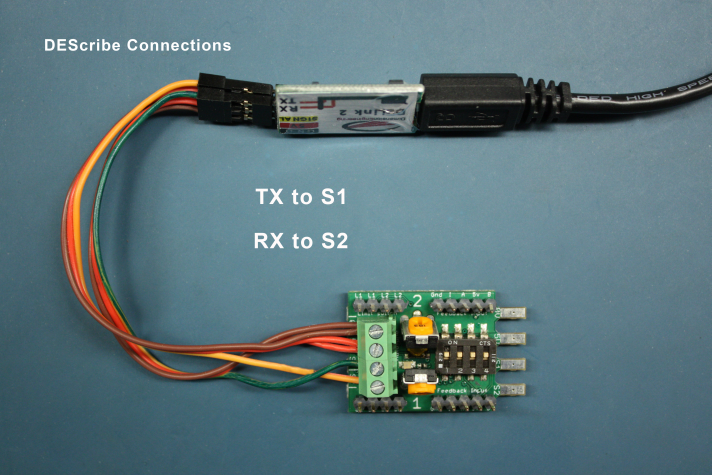
Next, you will need to put the device into a DEScribe-compatible mode.
For SyRen/Sabertooth, the DIP switch settings are:
1 and 2 OFF (Packet Serial mode)
4, 5, and 6 ON (address 128, optional but recommended)
For Kangaroo, the DIP switch setting is:
1 ON (Digital Input mode)
With that done, power up the device and plug in your USB-to-TTL serial converter.
Downloading Settings
When you first start up DEScribe, you will see this screen:
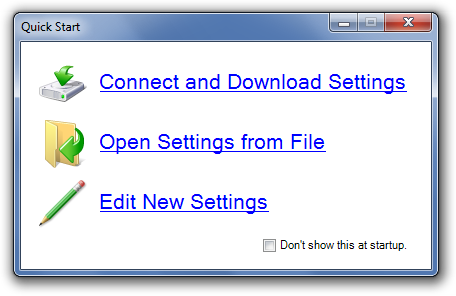
Click Connect and Download Settings. The Connect dialog will appear:
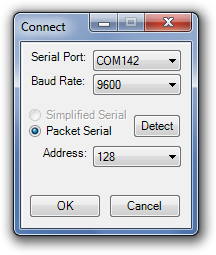
If you have multiple serial ports, DEScribe will have multiple options -- pick the one that corresponds to your USB-to-TTL serial converter. Usually there is only one, so you should be fine with the defaults. Click OK.
If everything is wired up, in the right mode, and powered up, DEScribe will now download the current settings from the device. If later on you want to download the settings again, there is a Download Settings button just below the menu bar.
Uploading Settings
Once you've made the changes you want, click the Upload Settings button just below the menu bar.
Before trying your changes with an analog potentiometer, RC transmitter, etc., don't forget to change your DIP switch settings back.
Restoring Factory Defaults
If you want to restore the device back to factory defaults, go to the File menu and click New (Reset to Dimension Standard). Then, click Upload Settings. For Kangaroo, be aware that this will erase your tune.